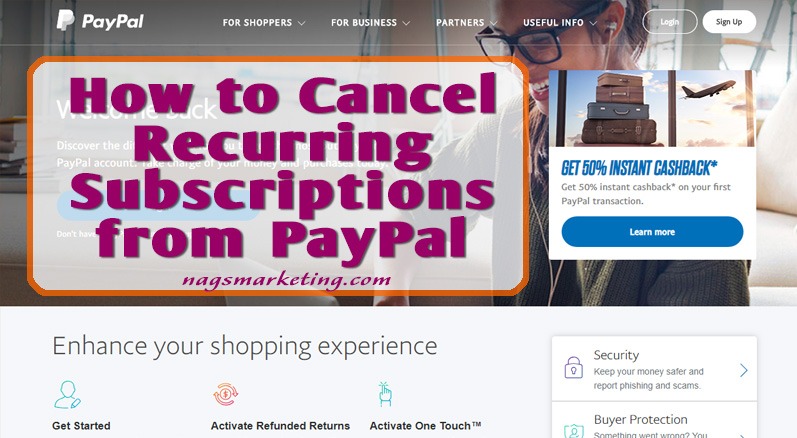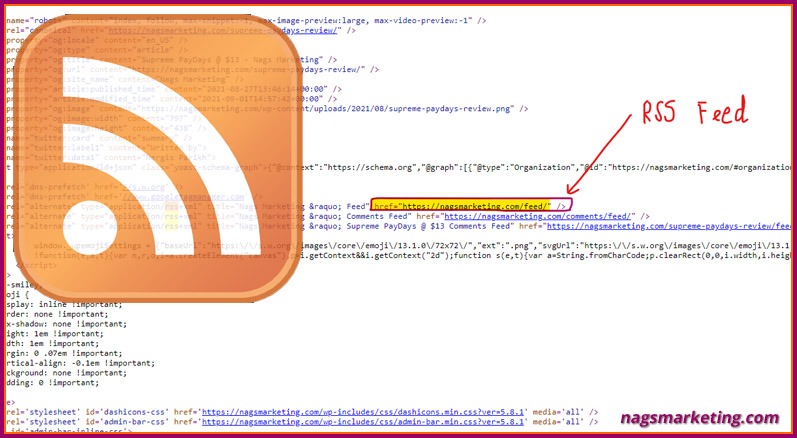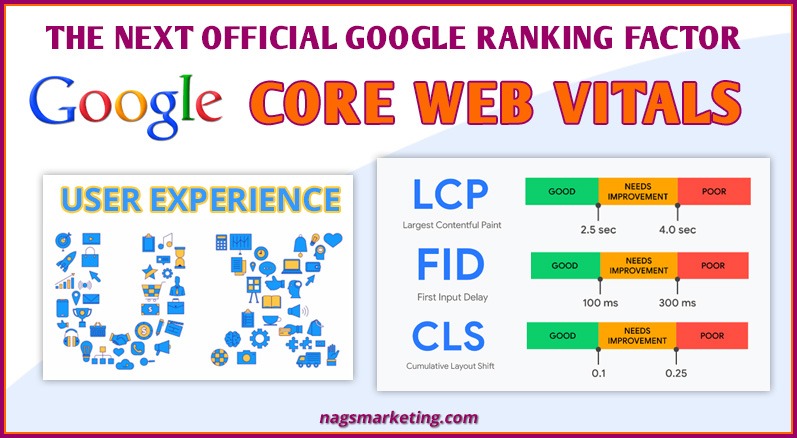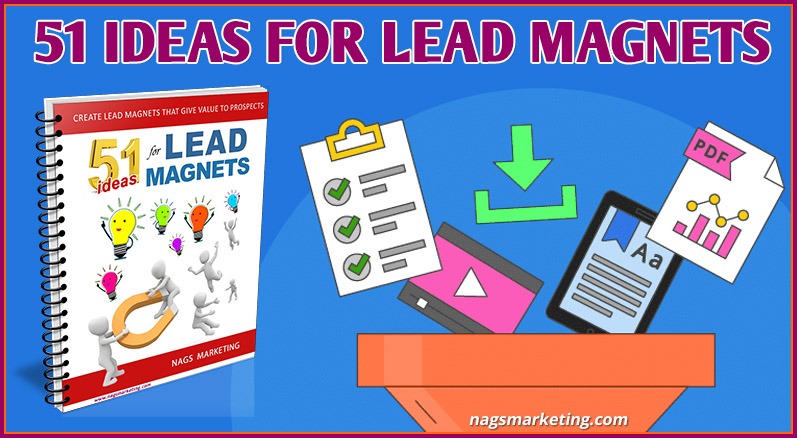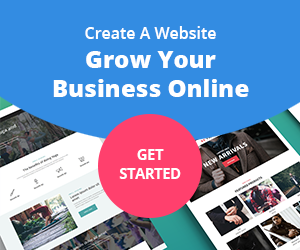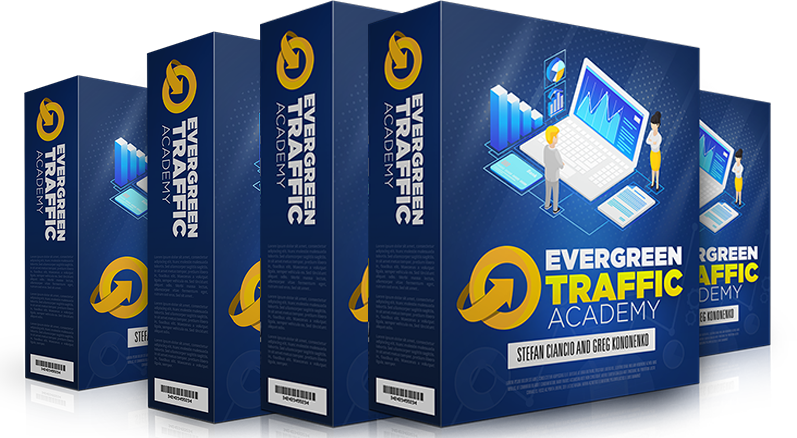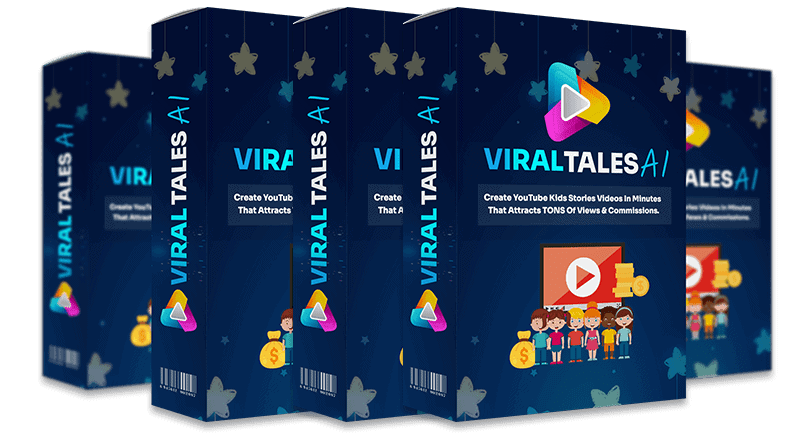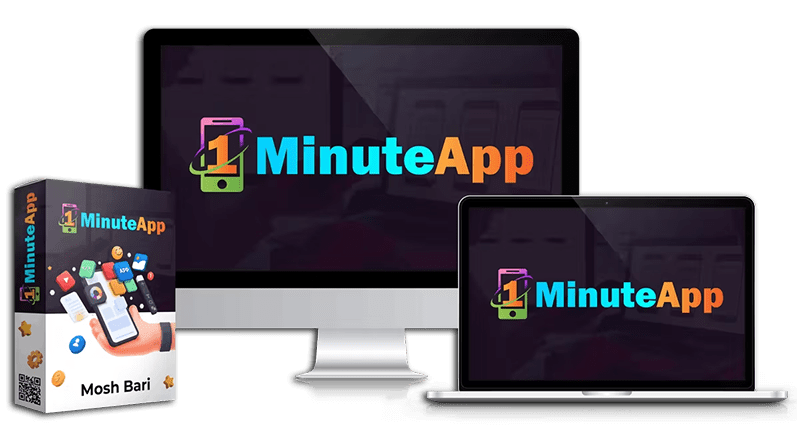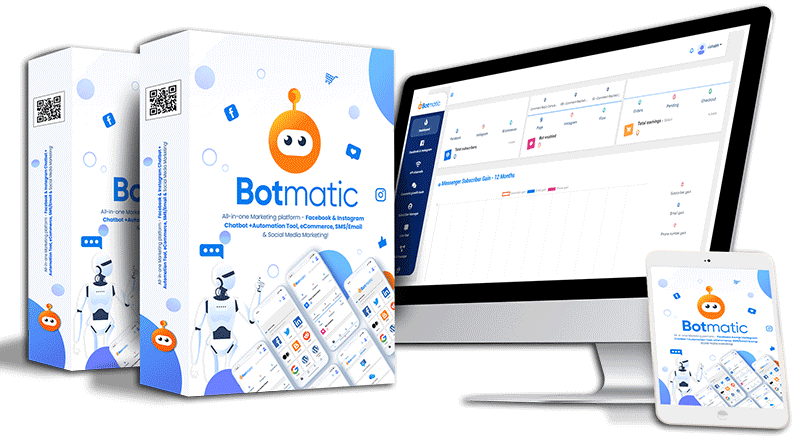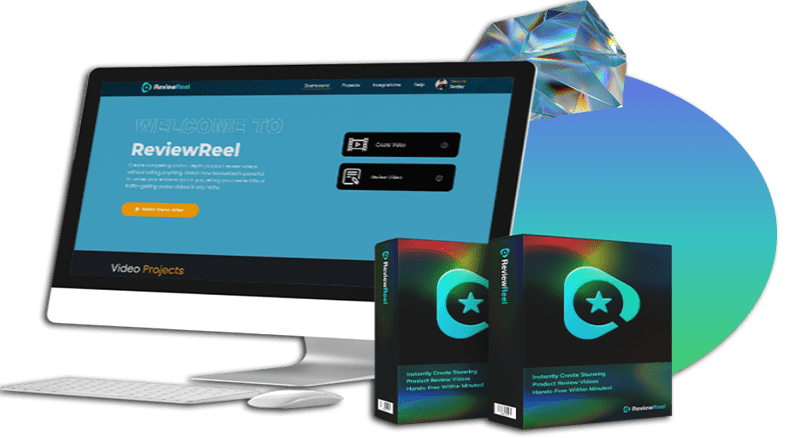Have you ever signed up for a recurring payment with Paypal and later decided you did not want to continue with it? You probably wrote to the vendor to cancel the subscription and thought it is all taken care of, only to find the next month that the amount has been charged to your card once more!
If a vendor tells you that he or she will take care of cancelling your monthly subscription, be alert and check for yourself that it’s been done. Better still, you can to get into your Paypal account and cancel it from there yourself.
Have a look at this video where I show you how to cancel any recurring payments you have signed up for with Paypal
Transcript : Today we are going to have a look at how you can cancel your recurring payments from PayPal. I’m logging into my account now and this is only something that only you can do.If any vendor tells you that he or she is going to take care of it it’s not true – you have to log into your account and do it yourself. Proceed to the account overview. Once you’ve logged in and once you’re in to your account overview go to this little gear icon here which is settings and click on that once you’ve clicked on that. Now go to your payments and here you can see your pre-approved payments. Pre-approved payments are your recurring payments that you have pre-approved to be deducted every month or every year and here you will find a whole list of your payments that either are active or they are inactive or they have been cancelled. You will get the whole list here. So this one is active, let me go and show you – if I click on this you have the status here. You can see it is active and there’s a cancel button next to it. You can just click on that and cancel it. You will probably get a pop-up confirmation a box saying ‘are you sure?’, just say yes and that’s it, you have cancelled it and you will get a cancelled notification in your email. Now I don’t want to cancel this right now, so I’ll just go back to my previous page and I’ll log out. That’s it – that’s all there is to it so once you know exactly where to go it’s pretty simple. Cheers!
Steps
Follow these steps for cancelling any recurring subscription from Paypal
- Login to your Paypal account

- Click on “Proceed to Account Overview”

- Click the gear like icon at the top right which says ‘Settings”

- Go to the Payments tab

- There you will find “Preapproved payments”. Click on that

- Find the preapproved payment you are looking for and click on it

- You will see the status of this transaction as active and a link next to it saying “Cancel”. Click on the “Cancel” link and cancel your recurring subscription.

Different Settings
Very often, people tell me they cannot find where to go in Paypal for the cancellation of recurring subscriptions. Generally the place to go is to click on the gear icon at the top right which will take you to your account settings. In there navigate to “Payments” section and you should find your “Automatic Payments” transactions.
However, sometimes some settings are different depending which country you are logging into Paypal from. In that case, call up Paypal, or send them a ticket and they will help you with it.
What about You?
Have you had a problem where you could not cancel your subscription in Paypal? How did you sort out it out then? Why don’t you share your story with us? It might help someone!